Please note that all IDM extensions that can be found in Google Store are fake and should not be used. You need to install IDM extension manually from IDM installation folder. Read in step 2 how to do it.
1. Please update IDM to the latest version by using "IDM Help->Check for updates..." menu item
2. I don't see "IDM Integration module" extension in the list of extensions in Chrome. How can I install it?
Press on Chrome menu (arrow 1 on the image), select "Settings" menu item (arrow 2 on the image) and then select "Extensions" tab (arrow 3 on the image). After this open IDM installation folder ("C:\Program Files (x86)\Internet Download Manager" by default, arrow 4 on the image) and drag and drop "IDMGCExt.crx" (arrow 5 on the image) file into "Extensions" page opened in your Chrome ("Drop to install" popup will appear while dragging over the "Extensions" page). Please note that file may be named simply IDMGCExt if your Windows Explorer does not show file extensions.
3. How to configure IDM extension for Chrome?
If you already added IDM extension into Chrome you need to configure it correctly. Check that "IDM Integration Module" extension is enabled (arrow 1 on the image). If you use incognito mode in Chrome, you need to enable "Allow in incognito" checkbox (arrow 2 on the image).
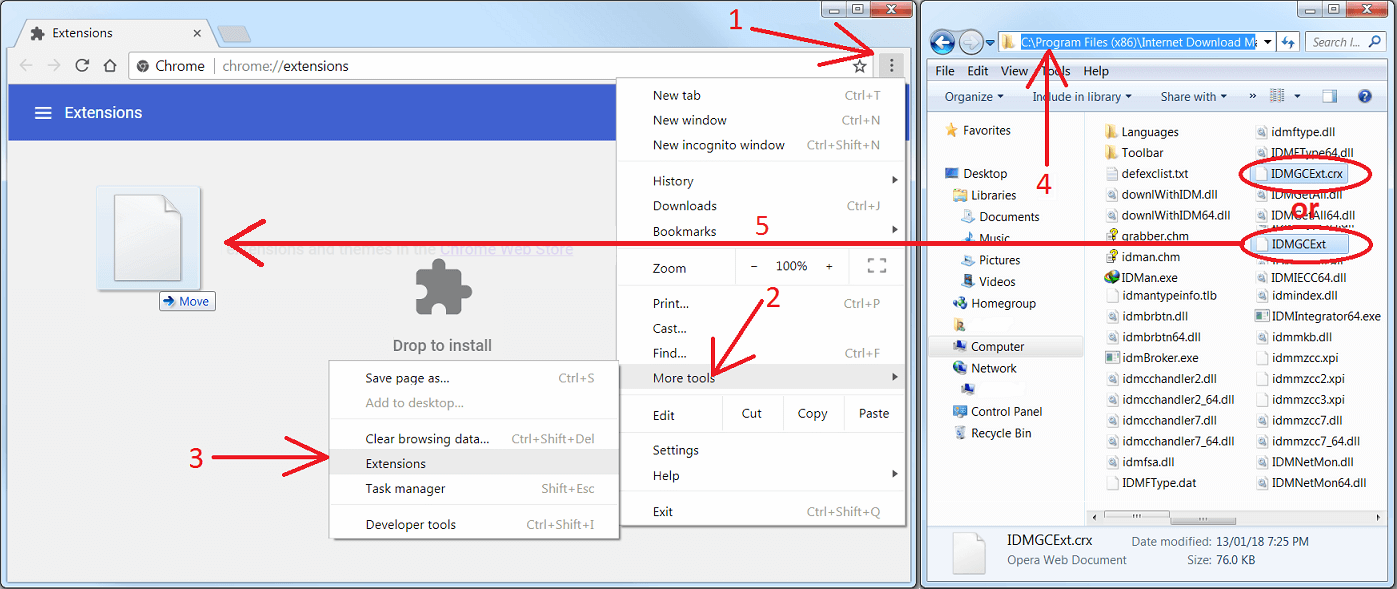
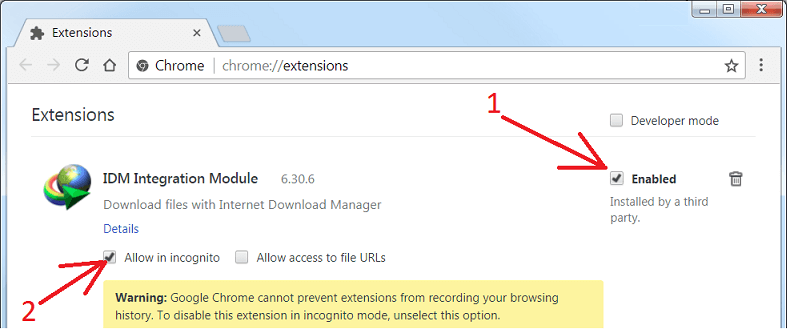
No comments:
Post a Comment